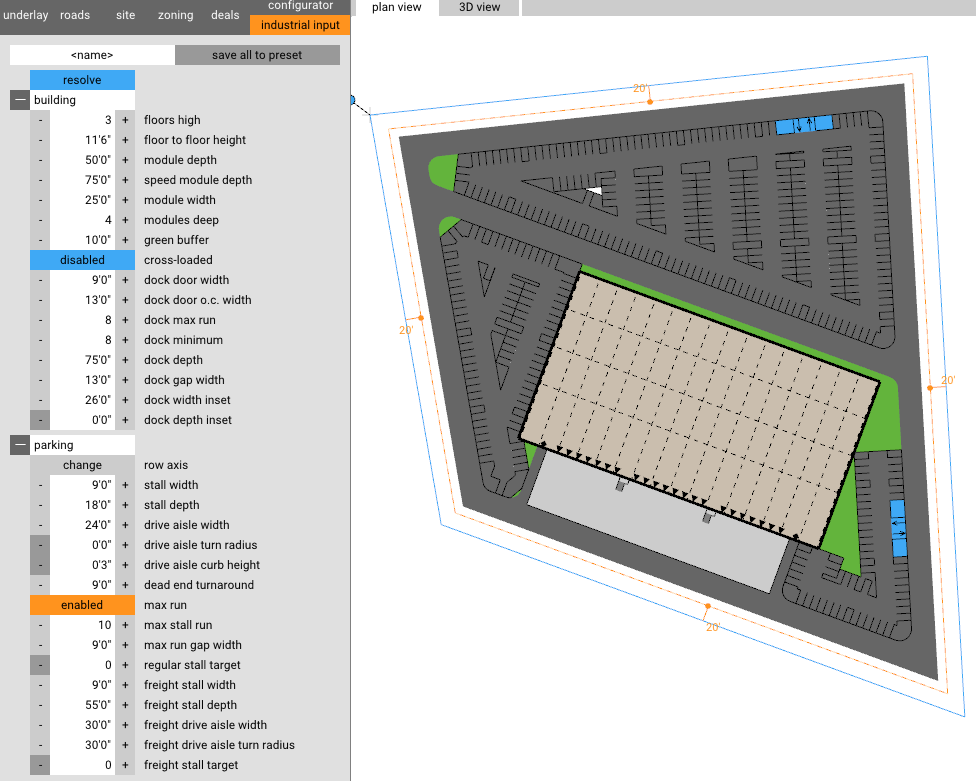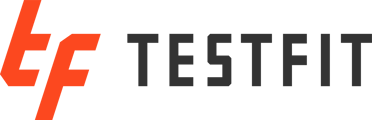You've been chosen! Here is how to access our beta and how to give us feedback
Disclaimer
Do not do production work in TestFit Beta. It is likely to crash for any reason, no reason, and/or at any point. Just look at it wrong and it could break it. TestFit and TestFit Beta RSD files will not work between each other, don't try to take a TestFit file and open it in TestFit Beta, it could corrupt the file and you could lose everything.
Providing feedback
Our best products and features have come from our users that give us the most feedback. We're looking to you to drive how we develop our product. We take feedback in any form be it an email, text message, or hand-written letter but we prefer it to come from our Industrial Beta Feedback form.
Download the Beta
TestFit Beta is a separate Windows desktop application from normal TestFit (sorry Mac users, we don't have a Beta for you). You have to download and install it in order to use it.
Go to TestFit.io and sign into your TestFit account. If you don't have a TestFit account, sign up for one at the same link.
If you aren't directed to your license page, go to it here TestFit License Page.
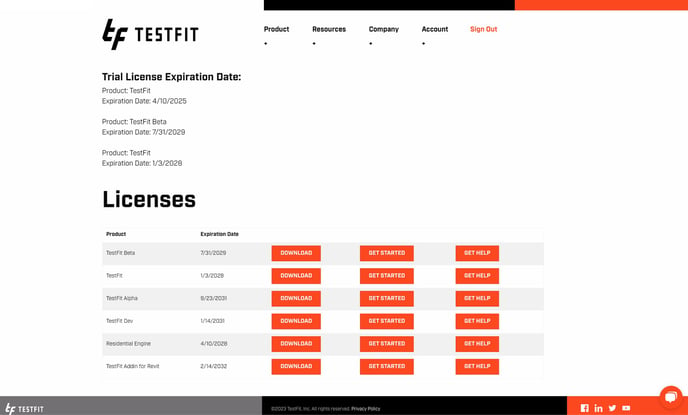
If you've been given access to the Beta, you should see TestFit Beta under your Product list. Click Download. If you don't see it in the Product list, contact your friendly TestFit representative to troubleshoot.
Install the Beta
Once the download has completed, open the .MSI file and go through the install steps.
Access the feature you are testing
Once the installation is complete, open TestFit Beta and go to Developer->Experimental.
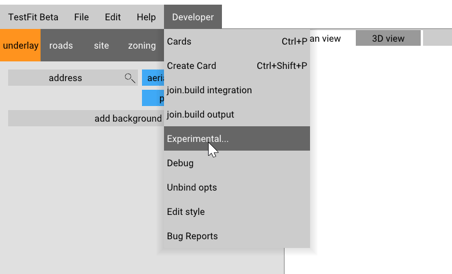
Select the product/feature that you would like to access in the Experimental panel. Do not enable UX Rework. As of right now, if you enable UX Rework your TestFit Beta will crash permanently and separate steps will need to be taken to fix it.
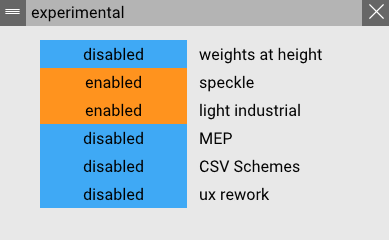
Once enabled the product/feature will be located where it would be placed in normal TestFit. For example, if testing Garden or Industrial those products will be located in under Configurator->Site Type.
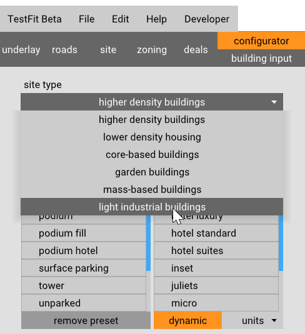
Tips and Tricks for TestFit Light Industrial
Enable Large Sites under TestFit Beta->Preferences->Large Sites. Do this with the window maximized, sometimes the preferences dialog hides in weird spots if not.
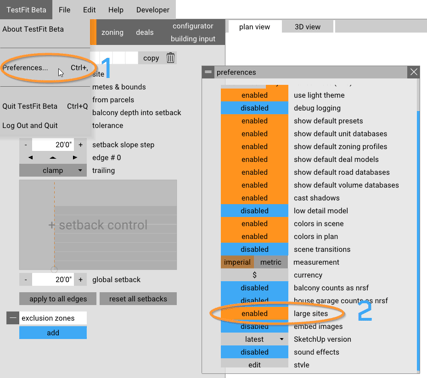
If you'd like to add a map underlay, go to Underlay, put in the site address and select Aerial or Road.
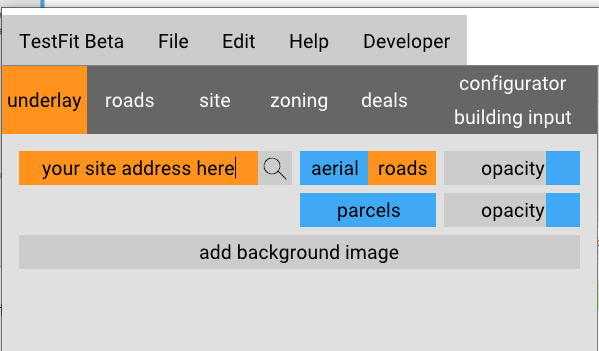
To create a site go to Site, Draw, draw your property lines, and then close the polygon.
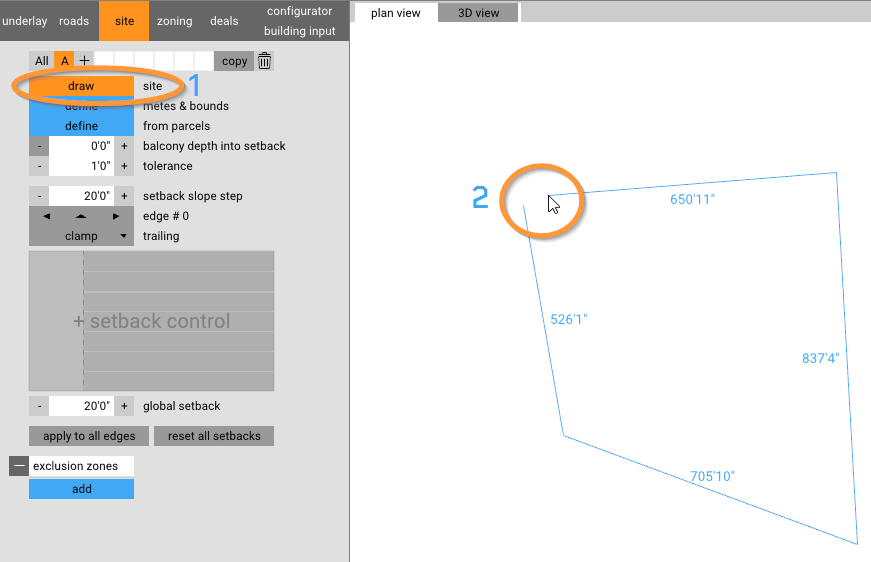
Go to the Configurator tab where you can select Light Industrial from the dropdown and your site will populate.
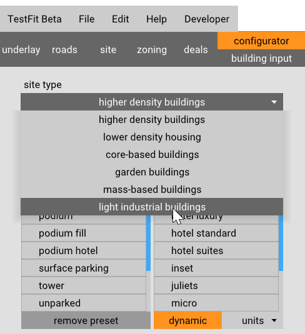
Go to Industrial Input to manipulate parameters.