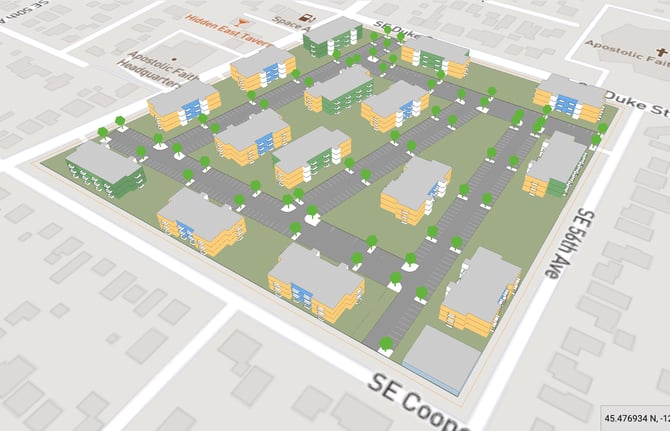Getting started with Garden apartments
Garden apartments usually have large sites and prototypical buildings that are placed across the site with surface parking.
The Garden Apartment Configurator is designed for large sites with multiple prototypical buildings and surface parking. It provides a fast way to generate initial layouts, test building mixes, evaluate site coverage, and refine your deal with both automated and manual tools.
Alternatively, please check out our introductory webinar here.