How do I add and Manipulate a Background Image?
Steps on inserting/resizing/rotating a background image to use as an underlay.
Importing a Background Image
- In the tool bar along the right side of the canvas click > background Image
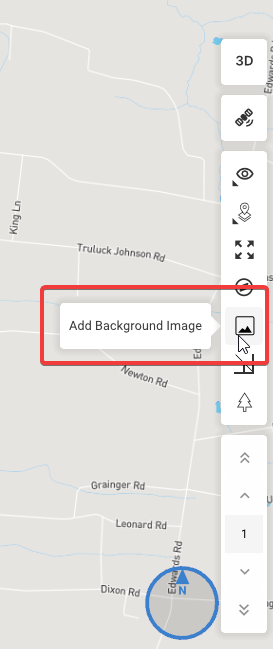
- Click Import and locate the JPEG/PNG image you want use
- Set the scale of your image by clicking the Adjust Scale rule icon and then drawing a line between two points and defining the distance.
- Click Back to Site to place your image on the canvas
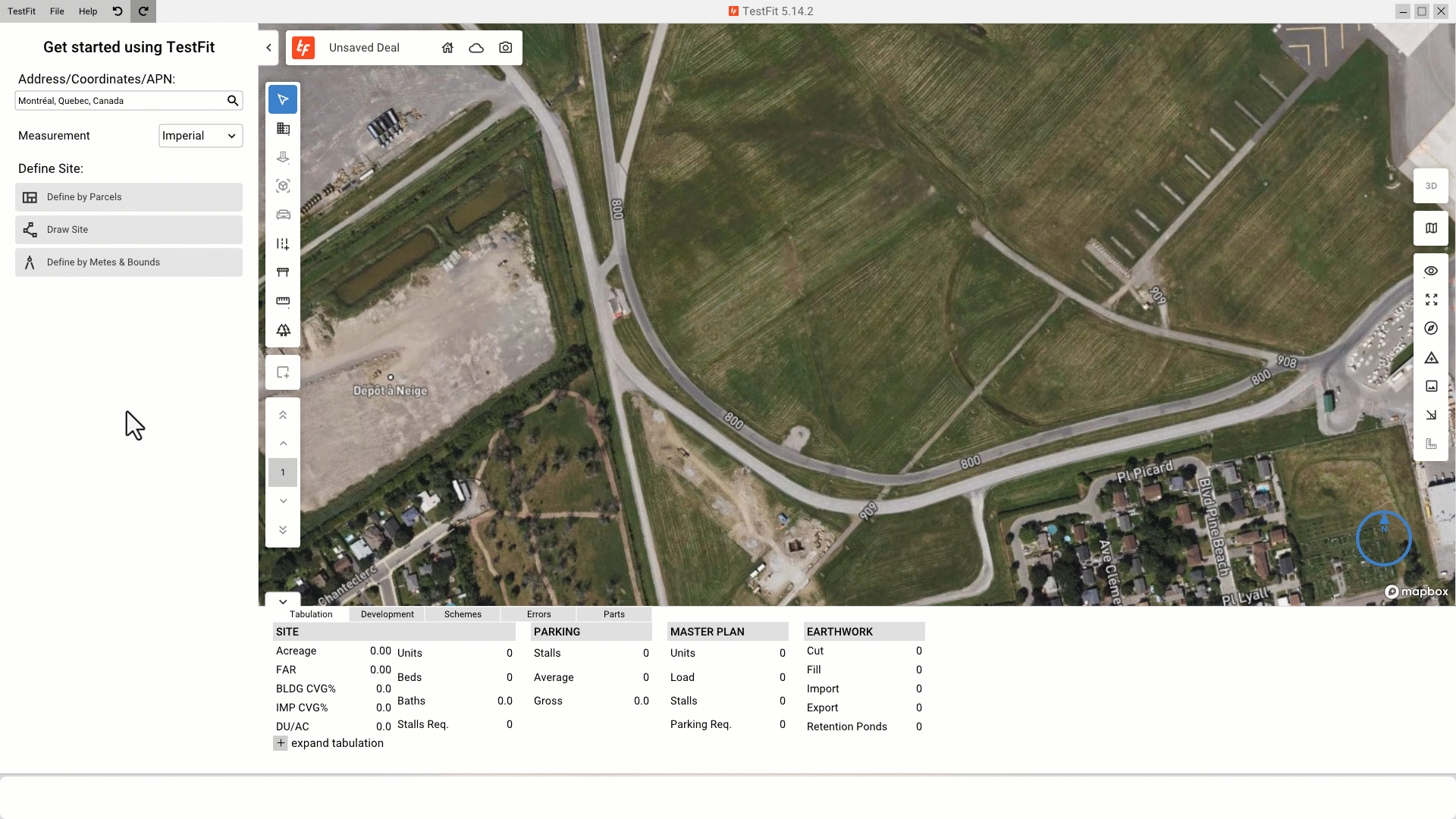
Moving and Rotating a Background Image
When the background image is selected a handle will appear on one of the corners. Moving or rotating an image can be done either by:
- Left click + hold to move the image
- Right click + hold to rotate the image

Modifying the Imported Background Image
Select the image in canvas or directly in the Nav-Tree to adjust the opacity or to rescale the image
