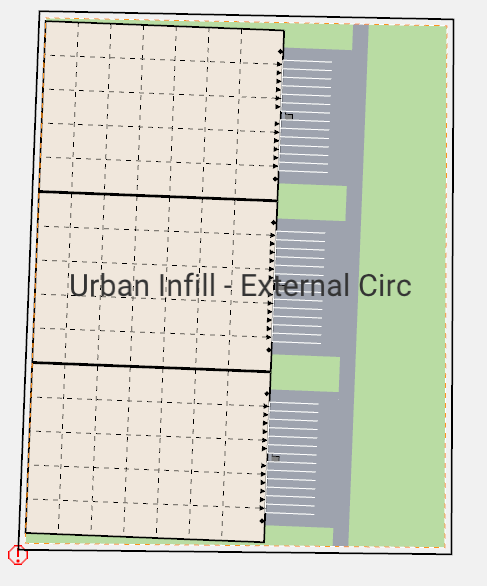Getting Started with the Industrial configurator
A guide to help you help you get started with the Industrial Configurator
The industrial presets utilize a database format that allows you to create a variety of applicable warehouses. You can create and then apply the preset, allowing TestFit to optimize the best layout of warehouses.
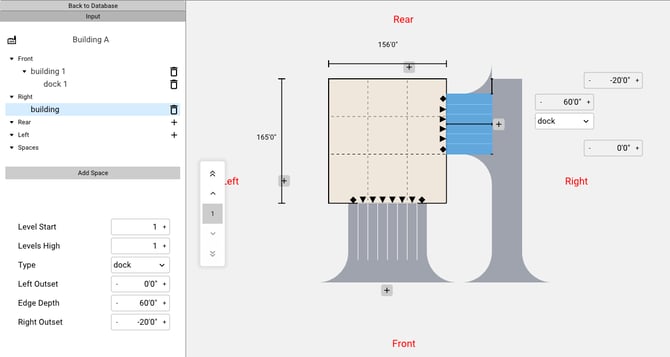
For a deeper understanding of the Industrial Database check out the related article:
The Default Presets
Prior to applying a preset, it's important to understand the varying circulation options that can be applied within each preset. A detailed explanation can be found in this article.
Cross-Loaded - Perimeter Circulation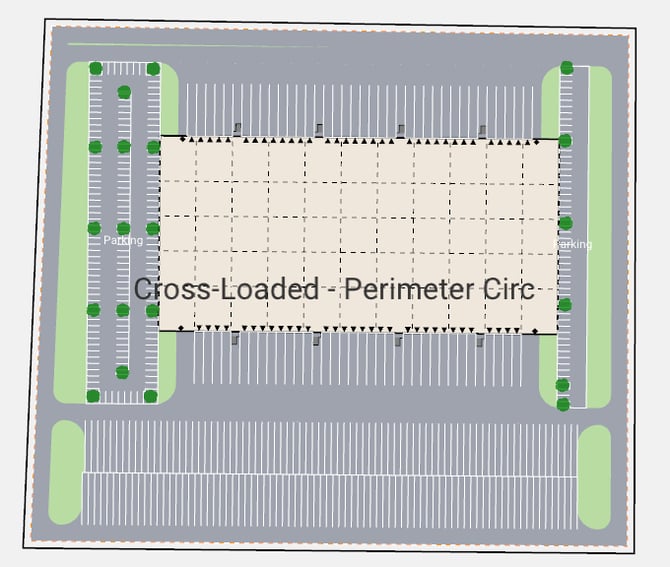
Industrial Mixed Yard - Internal Circulation
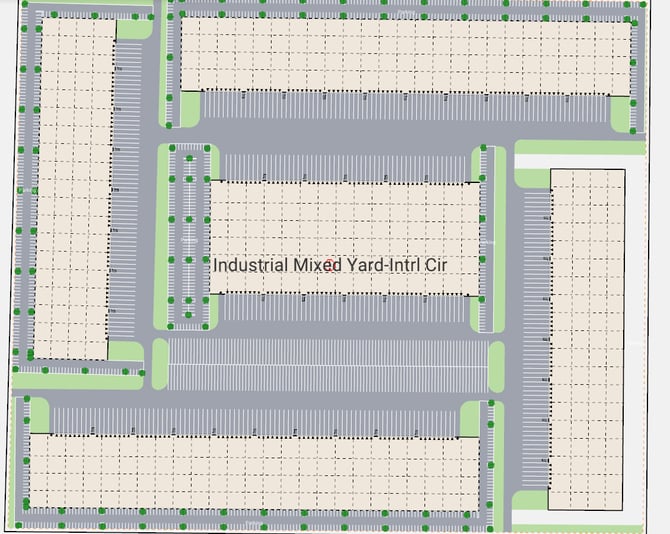
Prototype - Perimeter Circulation
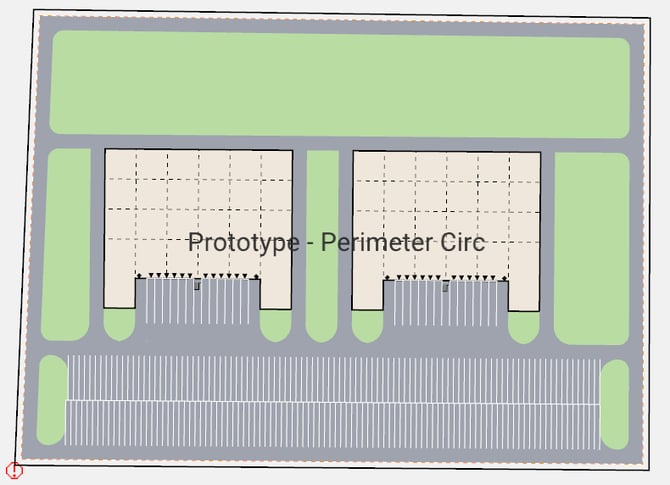
Single-Loaded - Perimeter Circulation
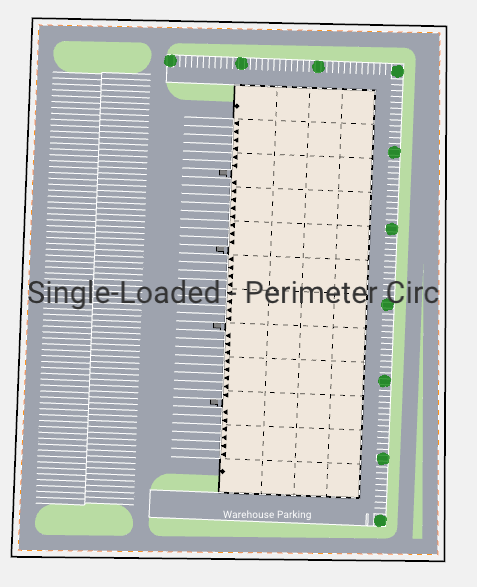
Urban-Infill - External Circulation