Mass-based features
An overview of the features of the mass-based configurator
The mass-based configurator has 4 default presets:
-
Grocery - A single one-story building surrounded by surface parking
- Mixed-use - Multi-story building with retail, office, and multi-family space surrounded by surface parking
- Surface parked - site filled with parking
- Two courtyard
Grocery
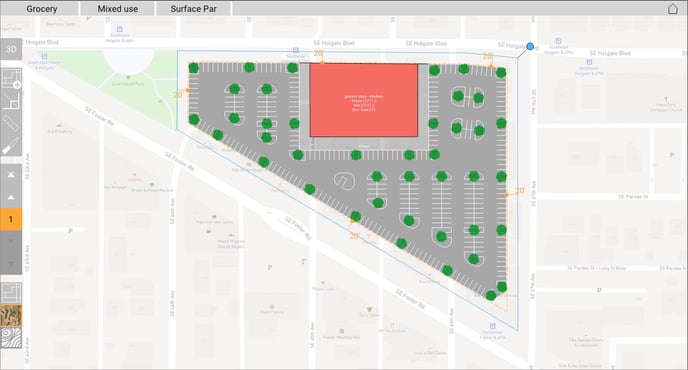
Mixed-use
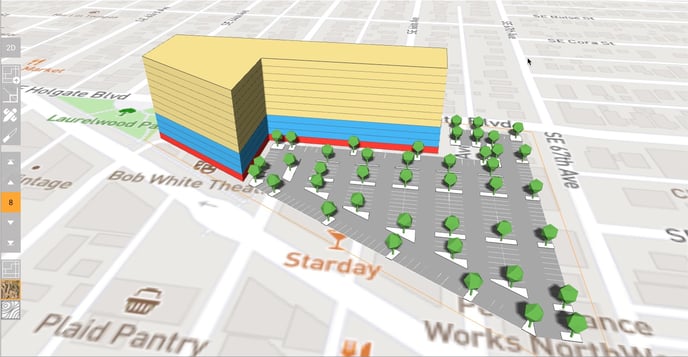
Surface Parked
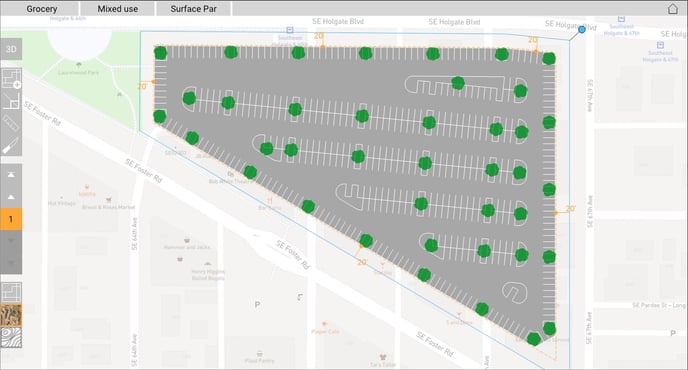
Two Courtyards
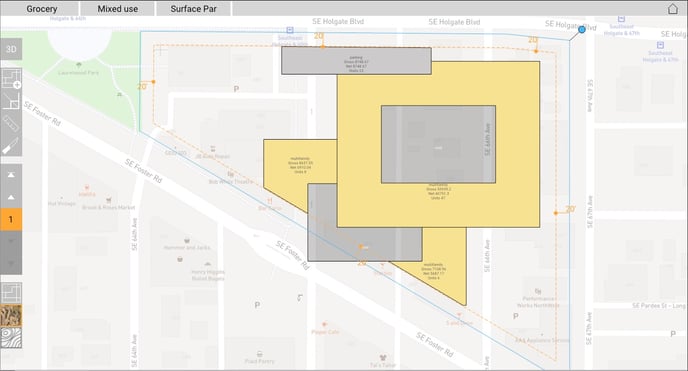
Parking types
There are three parking types:
- fill - fills the available spaces site
- free shape - fills a drawn shape on the site
- offset - fills the offset area around a space with parking
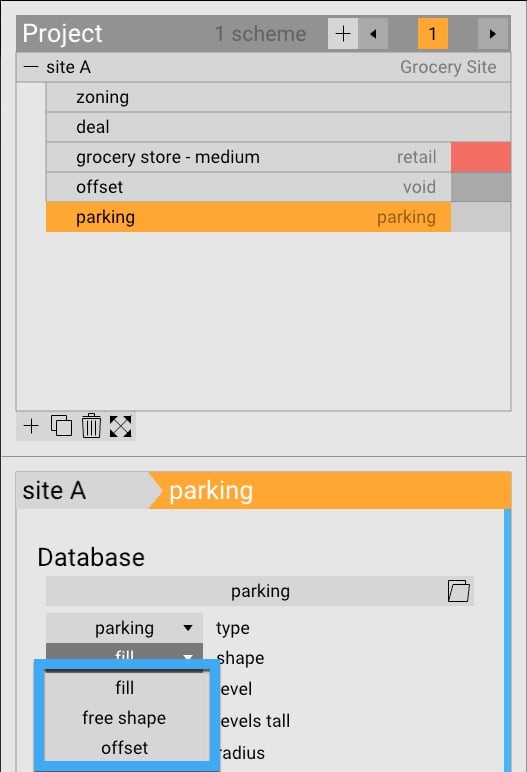
Offsets
Offsets create an area around a space.
To add an offset to a space, click create offset with the space selected. To edit the offset, you can either drag the dimension of it in the view or adjust the global setback in the space panel.
Parking Entrances and Exits
Parking entrances and exits define site entries and exits, and adjusts the rest of the parking accordingly.
To add an entrance/exit, select parking in the Navigation Tree, and toggle Entrance to on.
Layers
The layer manager visualizes what objects will be prioritized when they come into contact with one another. The order in which they show up in the Navigation Tree is the priority that each element will have.
To change the display order, grab the space you want to move and drag it to the desired position.
Void spaces
Void spaces will remove the space it intersects with.
3D Manipulation
To move a building along it's face:
- Hover over the face
- Then click and drag
To move a building in any direction:
- Hover over the roof
- Then click and drag
Moving a building in 2D
To move a building:
- Click on the roof or extended grip
- Drag
To rotate a building
- select it
- right + click the extended grip
- Drag
Gravity
Yes, we have gravity. You can drop forms by right clicking > drop (or drop all)
