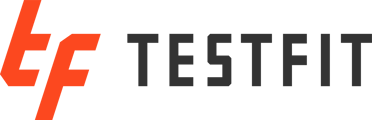- To create an account, go to https://www.testfit.io/ and select Try Free .

- A new browser window will open. Enter your credentials and organization data as prompted.
- Then, create a password for your account.
- You will receive a verification email to verify your account. If you do not see the email, please check your SPAM folder or whitelist the TestFit domains as outlined in this article.
- Upon verification, a new browser window will open directing you to your online account.
- You can then download and install the TestFit desktop application.

- Once installed, launch the application to access Urban Planner.

- Next, upon launching Urban Planner, create a new deal.
- Upon launching Urban Planner, draw a new site. Then, apply a non-Urban Planner preset when prompted. Select Unlock.

- If opening a deal with existing non-Urban Planner presets, select the preset layer in the Nav Tree. Then, in the Property Panel, click on the Unlock button.

- A new browser window will open. Click Start and follow the instructions onscreen in the pop-up.

- If you have already installed TestFit, just launch the desktop application to log in and enter your credentials.
- If you already have the desktop application open, you will need to close and then relaunch the application.
- You will now have access to all the features Site Solver has to offer for a 3-week trial period.
- If you need to manage your organization or would like to invite other users to your TestFit trial, follow the steps in this article.
- If you previously held a trial, click on the Talk to Sales button found in the Property Panel.

- A new browser window will open, and you can schedule a time to meet with a member of the Sales team.

Should you experience any issues during this process feel free to reach us at support@testfit.io.