Getting Started with High Density & Gurban
Filter to the necessary presets
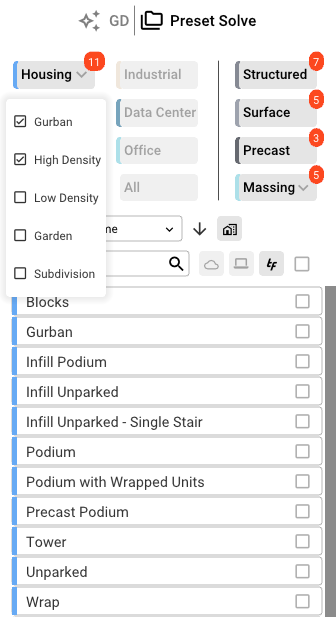
To start using the High Density/Gurban presets, you'll want to go through the steps below:
- Input the address of your site
- Define your site
- Select which preset you want to use
- Define your unit database
- Edit your unit mix
- Define your amenity space(s)
- Define your parking
Definitions
- Presets - intended to save sets of parameters from the building input panel, rather than needing to manually adjust building options individually every time a new site is test-fitted
- Within the higher density configurator, you have the following presets:
- Blocks - Buildings split by max block area
- Gurban - "Garden style urban" - urban units with surface parking
- Infill Podium - Upper level units over lower podium construction on smaller sites
- Infill Unparked - An unparked building to be used on smaller sites
- Infill Unparked Single Stair - An unparked building with a single stair to be used on smaller sites
- Podium - Upper level units over lower podium construction
- Podium with Wrapped Units - 5 stories of building above structured parking wrapping the garage
- Within the higher density configurator, you have the following presets:
-
-
- Tower - Same as a podium, but 18 stories
- Unparked - No parking on site
- Wrap - Buildings surrounding structured parking
- Within the presets, you'll get the layers below as defaults:
- Setbacks - Allows you to specify the setbacks of the site
- Zoning - Allows you to define a Zoning Profile
- Pro Forma - Define costs and revenue metrics
- Earthwork - Allows you to specify cut and fill information of the site.
- Units - Set unit types and mix, parking ratios, and dynamic unit parameters
- Building - Define building parameters such as levels, floor-to-floor, and other options
- Garage (or Parking for Gurban) - Define parking types, location, stall types and sizes, and circulation parameters
- Verticals - Define stair, elevator, firewall, and core parameters
- Amenity - Define type and size of amenity spaces
-
Selecting a Preset
To change your building preset at any time, click the Preset Selector, and select the preset you wish to use.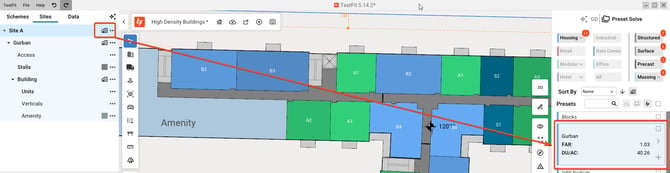
NOTE: Changing presets will reset any parameters that have been adjusted.
